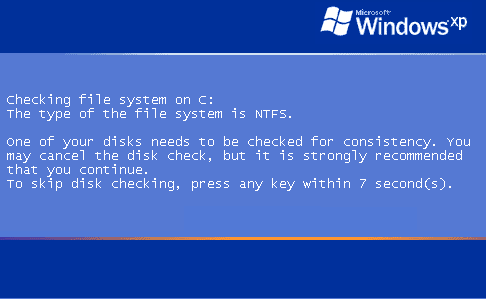Hi. 
Custom OTL Script:
- Double OTL.exe to start the program.
- Copy the lines from the codebox to the clipboard by highlighting ALL of them and pressing CTRL + C (or, after highlighting, right-click and choose Copy):
Code:
:files
C:\Documents and Settings\Andrea\Bureau\gengokoukan|C:\_OTL\MovedFiles\02082011_103146\C_Documents and Settings\Andrea\Bureau\gengokoukan /replace
[EmptyTemp]
[Reboot]
- Return to OTL, right-click in the Custom Scans/Fixes window (under the cyan bar) and choose Paste.
- Then click the red Run Fix button.
- Let the program run unhindered.
- If OTL asks to reboot your computer, allow it to do so. The report should appear in Notepad after the reboot.
Note: The logfile can also be located C: >> _OTL >> MovedFiles >> DD/DD/DD TT/TT.txt <-- denotes date/time log created.
Hard-Drive Maintenance/Repair:
Note: for the CHKDSK portion you may refer to this tutorial of mine here and follow the instructions for Graphical Mode if you so wish.
- Click Start >> Run... then type in CMD and click on OK.
- At the Command Prompt C:\ > type the following:
- CD C:\ and hit the Enter/Return key.
- Now type in DEFRAG C: -F
- A Analysis report will be displayed and then Windows will start the Defragmention run automatically.
- This may take some time, when completed the Command Prompt C:\ > will appear.
- Now type in CHKDSK C: /R and hit the Enter/Return key.
- When prompted with:
CHKDSK cannot run because the volume is in use by another process
Would you like to schedule this volume to be checked next time the system
restarts (Y/N)
- Hit the Y key then at the Command Prompt C:\ >
- Type in EXIT and and hit the Enter/Return key.
- Now Reboot(Restart) your computer.
Note: Upon Reboot(Restart) the CHKDSK(check-disk) will start and carry out the repairs required.
You should see a screen like this just after the Post(power on self test) screen:
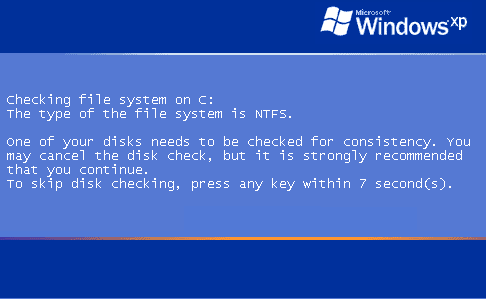
Note: Do not touch either the keyboard or Mouse, otherwise the Check-Disk will be cancelled and you computer will continue to boot-up as normal.
When completed the above, please post back the following in the order asked for:
- How is you computer performing now, any further symptoms and or problems encountered?
- OTL Log from the Custom Script.