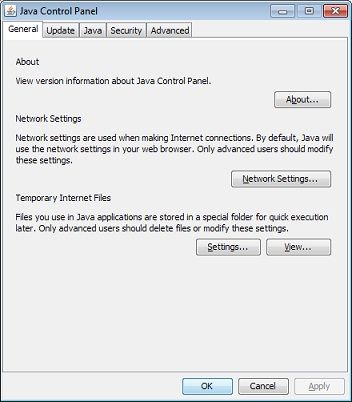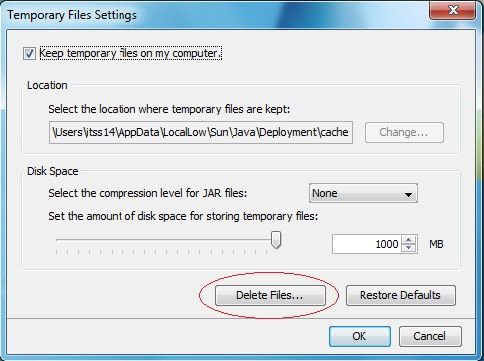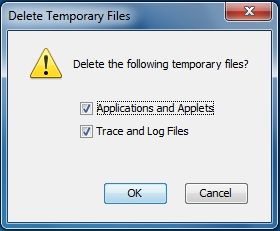-

Hi OCD,
Windows error code 0x80070422, appears when I attempt to enable firewall
Log pasted below:
Farbar Service Scanner Version: 16-01-2013
Ran by gpkenny (administrator) on 17-01-2013 at 07:33:28
Running from "C:\Users\gpkenny\Downloads"
Windows 7 Home Premium Service Pack 1 (X64)
Boot Mode: Normal
****************************************************************
Internet Services:
============
Connection Status:
==============
Localhost is accessible.
LAN connected.
Attempt to access Google IP returned error. Google IP is offline
Google.com is accessible.
Yahoo IP is accessible.
Yahoo.com is accessible.
Windows Firewall:
=============
mpsdrv Service is not running. Checking service configuration:
The start type of mpsdrv service is OK.
The ImagePath of mpsdrv service is OK.
MpsSvc Service is not running. Checking service configuration:
The start type of MpsSvc service is set to Disabled. The default start type is Auto.
The ImagePath of MpsSvc service is OK.
The ServiceDll of MpsSvc service is OK.
Firewall Disabled Policy:
==================
System Restore:
============
System Restore Disabled Policy:
========================
Action Center:
============
wscsvc Service is not running. Checking service configuration:
The start type of wscsvc service is set to Disabled. The default start type is Auto.
The ImagePath of wscsvc service is OK.
The ServiceDll of wscsvc service is OK.
Windows Update:
============
Windows Autoupdate Disabled Policy:
============================
Windows Defender:
==============
WinDefend Service is not running. Checking service configuration:
The start type of WinDefend service is set to Demand. The default start type is Auto.
The ImagePath of WinDefend service is OK.
The ServiceDll of WinDefend service is OK.
Windows Defender Disabled Policy:
==========================
[HKEY_LOCAL_MACHINE\SOFTWARE\Microsoft\Windows Defender]
"DisableAntiSpyware"=DWORD:1
Other Services:
==============
File Check:
========
C:\Windows\System32\nsisvc.dll => MD5 is legit
C:\Windows\System32\drivers\nsiproxy.sys => MD5 is legit
C:\Windows\System32\dhcpcore.dll => MD5 is legit
C:\Windows\System32\drivers\afd.sys => MD5 is legit
C:\Windows\System32\drivers\tdx.sys => MD5 is legit
C:\Windows\System32\Drivers\tcpip.sys => MD5 is legit
C:\Windows\System32\dnsrslvr.dll => MD5 is legit
C:\Windows\System32\mpssvc.dll => MD5 is legit
C:\Windows\System32\bfe.dll => MD5 is legit
C:\Windows\System32\drivers\mpsdrv.sys => MD5 is legit
C:\Windows\System32\SDRSVC.dll => MD5 is legit
C:\Windows\System32\vssvc.exe => MD5 is legit
C:\Windows\System32\wscsvc.dll => MD5 is legit
C:\Windows\System32\wbem\WMIsvc.dll => MD5 is legit
C:\Windows\System32\wuaueng.dll => MD5 is legit
C:\Windows\System32\qmgr.dll => MD5 is legit
C:\Windows\System32\es.dll => MD5 is legit
C:\Windows\System32\cryptsvc.dll => MD5 is legit
C:\Program Files\Windows Defender\MpSvc.dll => MD5 is legit
C:\Windows\System32\svchost.exe => MD5 is legit
C:\Windows\System32\rpcss.dll => MD5 is legit
**** End of log ****
-

Hi gpkenny,
Check Windows Firewall setting
- Go Start > type services in the search programs & files box
- Under Programs right click on Services and select "Run as Administrator"
- In services window scroll down to Window Firewall service.
- Make sure "Startup type" is set to "Automatic".
Next
- In services window scroll down to Security Center service.
- Make sure "Startup type" is set to "Automatic".
Next
Also check in Device Manager if the above driver (Windows Firewall Authorization Driver) is present and correctly set.
- Click Start > Control Panel
- Go to Device Manager, click on "View" tab and select show hidden devices.
- Expand "No plug and play drivers", select Windows Firewall Authorization Driver.
- Right click on it and click "Properties".
- Click on "Driver" tab.
- Set "Startup" to "Demand" and click on "Start" button
OCD
----------
Graduate of WTT Classroom
Member of UNITE
Threads will be closed if no response after 5 days
-

Hi OCD,
The changes advised in your last post are done. All drivers are properly set and programs running correctly.
Many Thanks
-

Hi gpkenny,
I'm glad the computer seems to be running correctly. Are there any remaining issues we haven't addressed yet?
OCD
----------
Graduate of WTT Classroom
Member of UNITE
Threads will be closed if no response after 5 days
-

Hi ocd,
My computer's all clear. Thanks a million for your assistance. And I've learned a couple of tips too, which is great.
Cheers
GPK
-

Hi gpkenny,
Your log appears to be clean. We have a few items to take care of before we get to the All Clean Speech.
To re-enable your Emulation drivers, double click DeFogger to run the tool.
- The application window will appear
- Click the Re-enable button to re-enable your CD Emulation drivers
- Click Yes to continue
- A 'Finished!' message will appear
- Click OK
- DeFogger will now ask to reboot the machine - click OK
IMPORTANT! If you receive an error message while running DeFogger, please post the log defogger_enable which will appear on your desktop.
Your Emulation drivers are now re-enabled.
Next
Clean up with OTL:
- Download OTL to your desktop.
- Right-click OTL.exe select "Run as Administrator" to start the program.
- Close all other programs apart from OTL as this step will require a reboot
- On the OTL main screen, press the CLEANUP button
- Say Yes to the prompt and then allow the program to reboot your computer.
Next
You can now delete any tools and logs still remaining on your desktop.
Next
Locate the Java Control Panel in Windows 7
- Click on the Start button and then click on the Control Panel option.
- In the Control Panel Search enter "Java Control Panel".
- Click on the Java icon
 to open the Java Control Panel.
to open the Java Control Panel.
Delete Temporary Files through the Java Control Panel
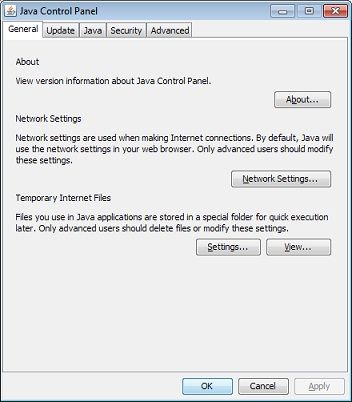
- In the Java Control Panel, under the General tab, click Settings under the Temporary Internet Files section.
The Temporary Files Settings dialog box appears.
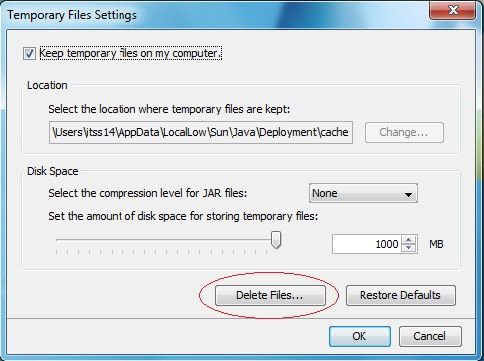
- Click Delete Files on the Temporary Files Settings dialog.
The Delete Temporary Files dialog box appears.
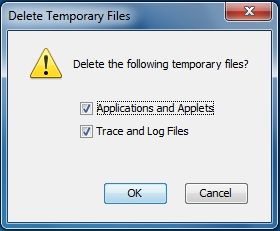
- Click OK on the Delete Temporary Files dialog.
Note: This deletes all the Downloaded Applications and Applets from the cache. - Click OK on the Temporary Files Settings dialog.
Note: If you want to delete a specific application and applet from the cache, click on View Application and View Applet options respectively.
Next
Create a new Restore Point in Windows 7
- Open System by clicking the Start button, right-clicking Computer, and then clicking Properties.
- In the left pane, click System protection. Administrator permission required If you're prompted for an administrator password or confirmation, type the password or provide confirmation.
- Click the System Protection tab, and then click Create.
- In the System Protection dialog box, type a description, and then click Create.
Next
Clear All Restore Points (except the most recent)
Click Start > All Programs > System Tools > Disk Cleanup
- Select Files from all users on this computer
- Click on Continue
- Select the appropriate drive letter (usually C: )
- When the Disk Cleanup Window opens, select the More Options tab
- Under System Restore and Shadow Copies click on the Clean Up button
- All but the latest restore point will be removed
Note: In some editions of Windows Vista, the disc might include file shadow copies and older Windows Complete PC Backup images as part of restore points. This information will also be deleted.
= = = = = = = = = = = = = = = = = = = =
With the above items taken care of let's move on to the All Clean part of the process.
This infection appears to have been cleaned, but I can not give you any absolute guarantees. As a precaution, I would go ahead and change all of your passwords as this is especially important after an infection.
Any of the logs that you created for use in the forums or remaining tools that have not yet been removed can be deleted so they aren't cluttering up your desktop.
Here are some tips to reduce the potential for spyware infection in the future:
Make your Internet Explorer more secure - This can be done by following these simple instructions:
- From within Internet Explorer click on the Tools menu and then click on Options.
- Click once on the Security tab
- Click once on the Internet icon so it becomes highlighted.
- Click once on the Custom Level button.
- Change the Download signed ActiveX controls to Prompt
- Change the Download unsigned ActiveX controls to Disable
- Change the Initialize and script ActiveX controls not marked as safe to Disable
- Change the Installation of desktop items to Prompt
- Change the Launching programs and files in an IFRAME to Prompt
- Change the Navigate sub-frames across different domains to Prompt
- When all these settings have been made, click on the OK button.
- If it prompts you as to whether or not you want to save the settings, press the Yes button.
- Next press the Apply button and then the OK to exit the Internet Properties page.
Make your Mozilla Firefox more secure - This can be done by adding these add-ons:
Use and update an anti-virus software - I can not overemphasize the need for you to use and update your anti-virus application on a regular basis. With the ever increasing number of new variants of malware arriving on the scene daily, you become very susceptible to an attack without updated protection.
Firewall
Using a third-party firewall will allow you to give/deny access for applications that want to go online. Without a firewall your computer is susceptible to being hacked and taken over. Simply using a firewall in its default configuration can lower your risk greatly. A tutorial on firewalls can be found here. **There are firewalls listed in this tutorial that could be downloaded and used but I would personally only recommend using one of the following two below:
Online Armor Free
Agnitum Outpost Firewall Free
Make sure you keep your Windows OS current. Windows XP users can visit Windows update regularly to download and install any critical updates and service packs. Windows Vista/7 users can open the Start menu > All Programs > Windows Update > Check for Updates (in left hand task pane) to update these systems. Without these you are leaving the back door open.
Consider a custom hosts file such as MVPS HOSTS. This custom hosts file effectively blocks a wide range of unwanted ads, banners, 3rd party Cookies, 3rd party page counters, web bugs, and many hijackers. For information on how to download and install, please read this tutorial by WinHelp2002
Note: Be sure to follow the instructions to disable the DNS Client service before installing a custom hosts file.
WOT (Web of Trust) As "Googling" is such an integral part of internet life, this free browser add on warns you about risky websites that try to scam visitors, deliver malware or send spam. It is especially helpful when browsing or searching in unfamiliar territory. WOT's color-coded icons show you ratings for 21 million websites, helping you avoid the dangerous sites. WOT has an add-on available for Firefox, Internet Explorer as well as Google Chrome.
Finally, I strongly recommend that you read TonyKlein's good advice So how did I get infected in the first place?
Please reply to this thread once more if you are satisfied so that we can mark the problem as resolved.
OCD
----------
Graduate of WTT Classroom
Member of UNITE
Threads will be closed if no response after 5 days
-

Hey OCD,
The items above are all completed. Really useful stuff.
Thanks very much.
gpkenny
-

Hi gpkenny,
You're very welcome. Have a nice day 
OCD
----------
Graduate of WTT Classroom
Member of UNITE
Threads will be closed if no response after 5 days
-

Since this issue appears to be resolved ... this Topic has been closed.
 Posting Permissions
Posting Permissions
- You may not post new threads
- You may not post replies
- You may not post attachments
- You may not edit your posts
-
Forum Rules