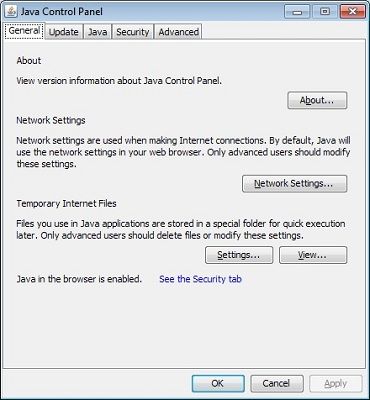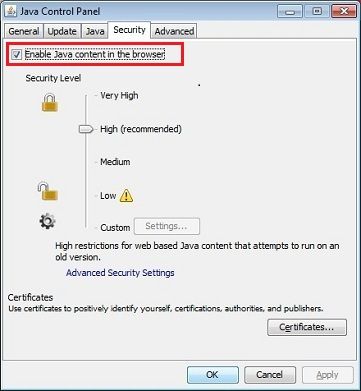-

Hi jm1223,
Click Start > Control Panel > Programs and Features. Locate and select the following that are present on the list and click the Remove button:
- Java (all instances)
- Adobe Reader 9.5.3
Next
- Get the current version of Java (Version 7 Update 11) by going to http://java.com/en/download/installed.jsp
- Select the Verify Java Version button and follow the onscreen instructions to update if necessary.
Next
Even though I just had you update Java to the current version. There is a vulnerablilty with regards to Java and web browsers. Therefore, we recommend to disable java in web browsers.
More information can be found here: http://www.techsupportforum.com/foru...rs-683721.html
Disable Java in Web Browsers
- Click on the Start button and then click on the Control Panel option.
- In the Control Panel Search enter Java Control Panel.
- Click on the Java icon to open the Java Control Panel.
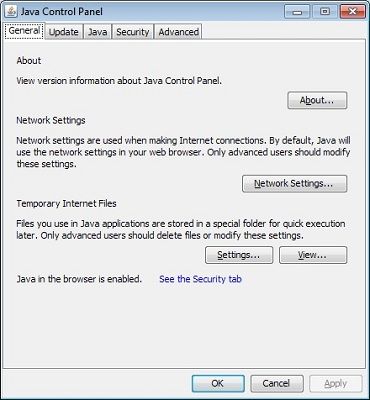
Disable Java through the Java Control Panel
- In the Java Control Panel, click on the Security tab.
- Deselect the check box for Enable Java content in the browser. This will disable the Java plug-in in the browser.
- Click Apply. When the Windows User Account Control (UAC) dialog appears, allow permissions to make the changes.
- Click OK in the Java Plug-in confirmation window.
- Restart the browser for changes to take effect.
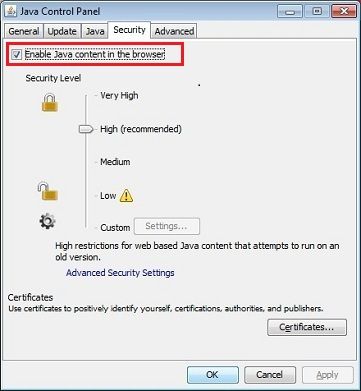
Next
Adobe Reader: Go to http://get.adobe.com/reader/otherversions/
- Use the drop down menu's to select your operating system
- Select your language > Select The current version of Adobe Reader for your language
- Remove the check mark from the box "Free! McAfee Security Scan Plus"
- Click the Download button, and follow the onscreen directions to complete the installation.
Please note, depending on your settings, you may have to temporarily disable your antivirus software for the Adobe Reader update.
Do you have any questions or any remaining issues?
OCD
----------
Graduate of WTT Classroom
Member of UNITE
Threads will be closed if no response after 5 days
-

OCD, All's good now, thanks again for your help.
-

Hi jm1223,
Your log appears to be clean. We have a few items to take care of before we get to the All Clean Speech.
Clean up with OTL:
- Right-click OTL.exe select "Run as Administrator" to start the program.
- Close all other programs apart from OTL as this step will require a reboot
- On the OTL main screen, press the CLEANUP button
- Say Yes to the prompt and then allow the program to reboot your computer.
Next
You may now delete any tool and logs still remaining on your desktop.
Next
Create a new Restore Point
- Open System by clicking the Start button, right-clicking Computer, and then clicking Properties.
- In the left pane, click System protection. Administrator permission required If you're prompted for an administrator password or confirmation, type the password or provide confirmation.
- Click the System Protection tab, and then click Create.
- In the System Protection dialog box, type a description, and then click Create.
Next
Clear All Restore Points (except the most recent)
Click Start > All Programs > System Tools > Disk Cleanup
- Select Files from all users on this computer
- Click on Continue
- Select the appropriate drive letter (usually C: )
- When the Disk Cleanup Window opens, select the More Options tab
- Under System Restore and Shadow Copies click on the Clean Up button
- All but the latest restore point will be removed
Note: In some editions of Windows Vista, the disc might include file shadow copies and older Windows Complete PC Backup images as part of restore points. This information will also be deleted.
= = = = = = = = = = = = = = = = = = = =
With the above items taken care of let's move on to the All Clean part of the process.
This infection appears to have been cleaned, but I can not give you any absolute guarantees. As a precaution, I would go ahead and change all of your passwords as this is especially important after an infection.
Any of the logs that you created for use in the forums or remaining tools that have not yet been removed can be deleted so they aren't cluttering up your desktop.
Here are some tips to reduce the potential for spyware infection in the future:
Make your Internet Explorer more secure - This can be done by following these simple instructions:
- From within Internet Explorer click on the Tools menu and then click on Options.
- Click once on the Security tab
- Click once on the Internet icon so it becomes highlighted.
- Click once on the Custom Level button.
- Change the Download signed ActiveX controls to Prompt
- Change the Download unsigned ActiveX controls to Disable
- Change the Initialize and script ActiveX controls not marked as safe to Disable
- Change the Installation of desktop items to Prompt
- Change the Launching programs and files in an IFRAME to Prompt
- Change the Navigate sub-frames across different domains to Prompt
- When all these settings have been made, click on the OK button.
- If it prompts you as to whether or not you want to save the settings, press the Yes button.
- Next press the Apply button and then the OK to exit the Internet Properties page.
Make your Mozilla Firefox more secure - This can be done by adding these add-ons:
Use and update an anti-virus software - I can not overemphasize the need for you to use and update your anti-virus application on a regular basis. With the ever increasing number of new variants of malware arriving on the scene daily, you become very susceptible to an attack without updated protection.
Make sure you keep your Windows OS current. Windows XP users can visit Windows update regularly to download and install any critical updates and service packs. Windows Vista/7 users can open the Start menu > All Programs > Windows Update > Check for Updates (in left hand task pane) to update these systems. Without these you are leaving the back door open.
Consider a custom hosts file such as MVPS HOSTS. This custom hosts file effectively blocks a wide range of unwanted ads, banners, 3rd party Cookies, 3rd party page counters, web bugs, and many hijackers. For information on how to download and install, please read this tutorial by WinHelp2002
Note: Be sure to follow the instructions to disable the DNS Client service before installing a custom hosts file.
WOT (Web of Trust) As "Googling" is such an integral part of internet life, this free browser add on warns you about risky websites that try to scam visitors, deliver malware or send spam. It is especially helpful when browsing or searching in unfamiliar territory. WOT's color-coded icons show you ratings for 21 million websites, helping you avoid the dangerous sites. WOT has an add-on available for Firefox, Internet Explorer as well as Google Chrome.
Finally, I strongly recommend that you read TonyKlein's good advice So how did I get infected in the first place?
Please reply to this thread once more if you are satisfied so that we can mark the problem as resolved.
OCD
----------
Graduate of WTT Classroom
Member of UNITE
Threads will be closed if no response after 5 days
 Posting Permissions
Posting Permissions
- You may not post new threads
- You may not post replies
- You may not post attachments
- You may not edit your posts
-
Forum Rules