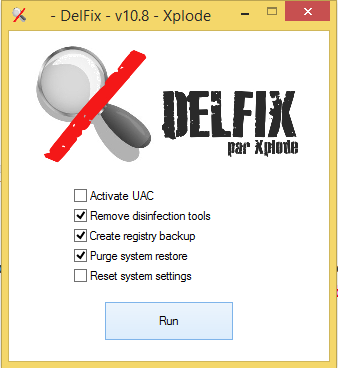-
 SafeSearch Removal - Help Needed
SafeSearch Removal - Help Needed
Hello, TechnoDino.
Based on your ESET report, your system is all clear of malware.
Lock Overlay in Internet Explorer
I would like you to try resetting IE per my instructions in Post # 9. Once you have reset IE, reboot your computer and check to see if the padlock is still present. If it is, try the next option.
- Open Windows C: drive.
- Double-click Program Files.
- Right-click the Internet Explorer folder > Share with > Click Advanced Sharing.
- Under the Sharing tab > Click Advanced Sharing.
- Check mark the Share this folder box.
- Click Permissions.
- Under Group or User names, see if Everyone is listed. If not, click Add and do one of the following:
- Under Enter the object names to select, type Everyone > Click OK.
- In the Permissions for Everyone box, under Allow, check mark Read.
- Click Apply > OK and on the next screens Apply > OK > Close to exit.
- If Everyone is listed, under Enter the object names to select, type Users > Click OK.
- In the Permissions for Users box, under Allow, check mark Read.
- Click Apply > OK and on the next screens Apply > OK > Close to exit.
Let me know if this resolved the issue.
-
 IE cleanup
IE cleanup
-
 SafeSearch Removal - Help Needed
SafeSearch Removal - Help Needed
Hello, TechnoDino.
So glad the lock overlay has been removed. For my own information, can you please tell me if the problem was resolved after the IE reset and reboot, or after you changed the sharing permissions?
We have now resolved both the malware and IE overlock issues. We need to do a final bit of housekeeping. I am also providing you with some recommendations which will be helpful in keeping your system safe and secure.
1. REMOVAL OF DISINFECTION TOOLS
Please run the following application to ensure that all removal tools used during your system's disinfection are deleted.
Download Delfix from HERE and save it to your desktop.
- Tick the following boxes:
- Remove disinfection tools
- Create registry backup
- Purge system restore
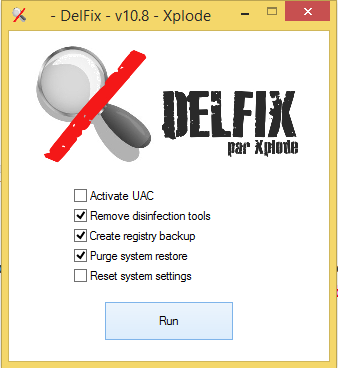
- Click Run. > When finished, a report will open listing the tools that have been deleted.
- Any remaining tools, logs, files or folders remaining on your desktop can be removed manually.
2. UPDATES
Updates safeguard your system against malicious attacks, ensure that your software works properly, and may include changes to security or new product functionality. Check for the latest updates to these programs:
Adobe Reader HERE. Updates safeguard your system against malicious attacks through PDF files.
Adobe Flash HERE.
Adobe Shockwave Player HERE.
Anti-Virus
New variants of malware are increasing daily making your computer very susceptible to attacks without updated protection. Check for any updates to your antivirus software.
3. BROWSER SECURITY
Enable Firewall
Ensure your firewall is enabled to protect your computer against malicious internet traffic.
Browser Updates
Running older versions of a browser pose serious security vulnerabilities. Updates increase the stability, security, speed, and functionality of your web browsers. Download the latest version of your browser:
Internet Explorer: HERE
Turn On Automatic Updates
You can stay up to date with the latest critical and security updates by using Automatic Updates. To turn on Automatic Updates:
- Open Control Panel > Click Windows Update.
- In the left pane, click Change Settings.
- Under Important Updates, click the down arrow and select Install updates automatically (recommended).
- Under Recommended Updates, check Give me updates the same way I receive Important Updates.
- Under Who can install updates, check Allow all users to install updates on this computer.
- Click OK to apply the changes. (Note: If Windows prompts you to confirm these changes, allow it.)
- Close the window.
Turn On Safe Browsing Features
For Internet Explorer: Activate SmartScreen Filter
- Open Internet Explorer.
- Click Tools > SmartScreen Filter > Turn on SmartScreen Filter.
4. RECOMMENDATIONS: ENHANCE YOUR SYSTEM SECURITY
If you are looking to add even more security features to protect your system, the following applications may be of interest to you.
For Internet Explorer: SpywareBlaster
If Internet Explorer is your default browser, download SpywareBlaster from HERE. SpywareBlaster prevents malicious ActiveX objects from being downloaded onto your system.
For All Browsers: Web of Trust
To avoid untrustworthy sites while browsing, download Web of Trust (WOT) from HERE. WOT is compatible with all browsers and informs you which websites you can trust by displaying coloured rating symbols next to search results: Green (good), Yellow (caution), Red (dangerous).
5. RECOMMENDED READING
To help you maintain a clean, safe, and healthy system, the following informative articles may be of interest to you:
How to Prevent Malware by Miekiemoes HERE.
So How Did I Get Infected In the First Place? By Tony Klein HERE.
Simple and easy ways to keep your computer safe and secure on the Internet by Lawrence Abrams HERE.
Create Strong Passwords by Microsoft HERE.
PC Safety and Security – What do I need to do? by Glaswegian HERE.
John, thank you for using Safer Networking support and working patiently through all the procedures. Please respond to this thread one last time so we can mark it resolved.
Wishing you a very safe browsing experience.
~fbfbfb
-
-
 SafeSearch Removal - Help Needed
SafeSearch Removal - Help Needed
You're welcome, John.
All the best,
~fbfbfb
Tags for this Thread
 Posting Permissions
Posting Permissions
- You may not post new threads
- You may not post replies
- You may not post attachments
- You may not edit your posts
-
Forum Rules