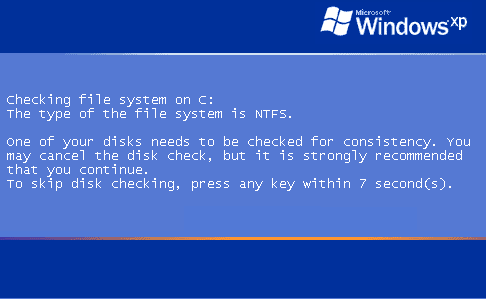Hi. 
Thanks for the detailed instructions.
The three files requested have been created, but 2 were too big to attach.
Acknowledged and you're welcome!
I have a fair few tasks for yourself to complete below, just take your time...
Backup the Registry:
Modifying the Registry can create unforeseen problems, so it always wise to create a backup before doing so.
- Please go here and download ERUNT.
- ERUNT (Emergency Recovery Utility NT) is a free program that allows you to keep a complete backup of your registry and restore it when needed.
- Double click on erunt-setup.exe to Install ERUNT by following the prompts.
- Use the default install settings but say no to the portion that asks you to add ERUNT to the Start-Up folder.
- Start ERUNT either by double clicking on the desktop icon or choosing to start the program at the end of the setup process.
- Choose a location for the backup. Note: the default location is C:\WINDOWS\ERDNT which is acceptable.
- Make sure that at least the first two check boxes are selected.
- Click on OK
- Then click on YES to create the folder.
Note: If it is necessary to restore the registry, open the backup folder and start ERDNT.exe
Reset SP3 Firewall:
Click on Start >> Run... and cut/paste in the following and click on OK
Click on the Advanced tab >> Restore Defaults >> At the prompt click on Yes >> OK
Now click on the General tab >> check-mark On(recommended) if it is not selected >> OK.
Java Advice:
There has been a recent severe exploitation of this software. Even though this exploit has been reportedly fixed there is still a vulnerability with the software. I will be advising the uninstalltion of all related(see below), your choice if you wish to go ahead and reinstall but I advise against it and for the present I do not even have anything Java related installed on any of my machines.
Please let myself know what you wish to do about this in your next reply please and if you opt to re-install I will provide both the appropriate instructions and safety advice etc.
Uninstall Software:
Now please go to Start >> Control Panel >> Add/Remove Programs and remove the following (if present):
Ad-Aware 2007
Azureus
Java(TM) 6 Update 5
Java(TM) 6 Update 7
Java(TM) 6 Update 16
Java(TM) 6 Update 20
J2SE Development Kit 5.0 Update 6
Java(TM) SE Runtime Environment 6 Update 1
Scott's Windows Startup Program Manager
Security Task Manager
Vuze
To do so, click once on each of the above in turn to highlight and then click on the Remove button.
Note: Take extra care in answering questions posed by any Uninstaller. Some questions may be worded to deceive you into keeping the program
Custom OTL Script:
- Double-click on OTL.exe to start the program.
- Copy the lines from the codebox to the clipboard by highlighting ALL of them and pressing CTRL + C (or, after highlighting, right-click and choose Copy):
Code:
:Commands
[CreateRestorePoint]
:OTL
IE - HKLM\SOFTWARE\Microsoft\Internet Explorer\Main,Start Page = http://websearch.searchrocket.info/?pid=945&r=2013/05/26&hid=1419967750&lg=EN&cc=NZ&unqvl=16
IE - HKLM\..\SearchScopes\{BB74DE59-BC4C-4172-9AC4-73315F71CFFE}: "URL" = http://websearch.searchrocket.info/?l=1&q={searchTerms}&pid=945&r=2013/05/26&hid=1419967750&lg=EN&cc=NZ&unqvl=16
IE - HKU\S-1-5-21-1028650419-271652883-2196580752-1006\..\URLSearchHook: {472734EA-242A-422b-ADF8-83D1E48CC825} - No CLSID value found
FF - prefs.js..browser.search.defaultenginename: "WebSearch"
FF - prefs.js..browser.search.defaultenginename,S: S", "WebSearch"
FF - prefs.js..browser.search.defaulturl: "http://websearch.searchrocket.info/?pid=945&r=2013/05/26&hid=1419967750&lg=EN&cc=NZ&unqvl=16&l=1&q="
FF - prefs.js..browser.search.order.1: "WebSearch"
FF - prefs.js..browser.search.order.1,S: S", "WebSearch"
FF - prefs.js..browser.search.selectedEngine: "WebSearch"
FF - prefs.js..browser.search.selectedEngine,S: S", "WebSearch"
FF - prefs.js..keyword.URL: "http://websearch.searchrocket.info/?pid=945&r=2013/05/26&hid=1419967750&lg=EN&cc=NZ&unqvl=16&l=1&q="
FF - prefs.js..sweetim.toolbar.previous.browser.search.defaultenginename: ""
FF - prefs.js..sweetim.toolbar.previous.browser.search.selectedEngine: ""
FF - prefs.js..sweetim.toolbar.previous.keyword.URL: ""
[2008/12/24 09:47:01 | 000,024,576 | ---- | M] (My Search) -- C:\Program Files\mozilla firefox\plugins\NPMySrch.dll
CHR - plugin: My Search Plugin Stub (Enabled) = C:\Program Files\Mozilla Firefox\plugins\NPMySrch.dll
O4 - HKLM..\Run: [] File not found
O4 - HKLM..\Run: [KernelFaultCheck] %systemroot%\system32\dumprep 0 -k File not found
O4 - HKLM..\Run: [SunJavaUpdateSched] "C:\Program Files\Java\jre6\bin\jusched.exe" File not found
O16 - DPF: {8AD9C840-044E-11D1-B3E9-00805F499D93} http://java.sun.com/update/1.6.0/jinstall-1_6_0_20-windows-i586.cab (Java Plug-in 1.6.0_20)
O16 - DPF: {8FFBE65D-2C9C-4669-84BD-5829DC0B603C} http://fpdownload.macromedia.com/get/flashplayer/current/ultrashim.cab (Reg Error: Key error.)
O16 - DPF: {CAFEEFAC-0014-0002-0003-ABCDEFFEDCBA} http://java.sun.com/products/plugin/autodl/jinstall-142-windows-i586.cab (Reg Error: Key error.)
O16 - DPF: {CAFEEFAC-0015-0000-0006-ABCDEFFEDCBA} Reg Error: Value error. (Reg Error: Key error.)
O16 - DPF: {CAFEEFAC-0015-0000-0011-ABCDEFFEDCBA} http://java.sun.com/update/1.5.0/jinstall-1_5_0_11-windows-i586.cab (Reg Error: Key error.)
O16 - DPF: {CAFEEFAC-0016-0000-0001-ABCDEFFEDCBA} http://java.sun.com/update/1.6.0/jinstall-1_6_0_01-windows-i586.cab (Reg Error: Key error.)
O16 - DPF: {CAFEEFAC-0016-0000-0002-ABCDEFFEDCBA} Reg Error: Value error. (Reg Error: Key error.)
O16 - exploitation: {CAFEEFAC-0016-0000-0003-ABCDEFFEDCBA} Reg Error: Value error. (Reg Error: Key error.)
O16 - DPF: {CAFEEFAC-0016-0000-0004-ABCDEFFEDCBA} Reg Error: Value error. (Reg Error: Key error.)
O16 - DPF: {CAFEEFAC-0016-0000-0005-ABCDEFFEDCBA} http://java.sun.com/update/1.6.0/jinstall-1_6_0_05-windows-i586.cab (Reg Error: Key error.)
O16 - DPF: {CAFEEFAC-0016-0000-0007-ABCDEFFEDCBA} http://java.sun.com/update/1.6.0/jinstall-1_6_0_07-windows-i586.cab (Reg Error: Key error.)
O16 - DPF: {CAFEEFAC-0016-0000-0016-ABCDEFFEDCBA} http://java.sun.com/update/1.6.0/jinstall-1_6_0_16-windows-i586.cab (Java Plug-in 1.6.0_16)
O16 - DPF: {CAFEEFAC-0016-0000-0020-ABCDEFFEDCBA} http://java.sun.com/update/1.6.0/jinstall-1_6_0_20-windows-i586.cab (Java Plug-in 1.6.0_20)
O16 - DPF: {CAFEEFAC-FFFF-FFFF-FFFF-ABCDEFFEDCBA} http://java.sun.com/update/1.6.0/jinstall-1_6_0_20-windows-i586.cab (Java Plug-in 1.6.0_20)
O16 - DPF: {E2883E8F-472F-4FB0-9522-AC9BF37916A7} http://platformdl.adobe.com/NOS/getPlusPlus/1.6/gp.cab (Reg Error: Key error.)
O20 - AppInit_DLLs: (c:\docume~1\alluse~1\applic~1\intele~1\intele~1.dll) - c:\Documents and Settings\All Users\Application Data\Intelewin filter\Intelewinfilter.dll ()
[2013/12/31 15:56:26 | 000,000,000 | ---D | C] -- C:\Documents and Settings\All Users\Application Data\ollmalhdokedohjhchdgoocoongbpgmj
[2013/12/31 15:56:17 | 000,000,000 | ---D | C] -- C:\Documents and Settings\All Users\Application Data\683f47e27ebd587
[2008/02/06 17:39:37 | 000,000,000 | ---D | M] -- C:\Documents and Settings\All Users\Application Data\Azureus
[2012/05/29 22:22:04 | 000,000,000 | ---D | M] -- C:\Documents and Settings\General\Application Data\Azureus
:Files
ipconfig /flushdns /c
C:\Program Files\Azureus
C:\Program Files\Java
C:\Program Files\Lavasoft
C:\Program Files\Vuze
:Commands
[ResetHosts]
[EmptyTemp]
- Return to OTL, right-click in the Custom Scans/Fixes window (under the cyan bar) and choose Paste.
- Then click the red Run Fix button.
- Let the program run unhindered.
- If OTL asks to reboot your computer, allow it to do so. The report should appear in Notepad after the reboot.
Note: The log-file can also be located C: >> _OTL >> MovedFiles >> DD/DD/DD TT/TT.txt <-- denotes date/time log created.
Malwarebytes Anti-Malware:
Please download the installer for Malwarebytes' Anti-Malware to your desktop.
Note: The installer will be randomly named, say for example something like 549od2jqai.exe
- Double-click on the randomly named exe file, then follow the prompts to install the program.
- At the end, be sure a check-mark is placed next to Update Malwarebytes' Anti-Malware and Launch Malwarebytes' Anti-Malware, then click Finish.
- If an update is found, it will download and install the latest version.
When the program loads, Decline the Malwarebytes' Anti-Malware Trial (You can activate this when we've finished, if you so wish)
- Once the program has loaded, select Perform quick scan, then click Scan.
- When the scan is complete, click OK, then Show Results to view the results.
- Be sure that everything is checked, and click Remove Selected.
- When completed, a log will open in Notepad. Please post that log in your next reply.
The log can also be found here:
- Launch Malwarebytes' Anti-Malware
- Click on the Logs radio tab.
Note: If MBAM encounters a file that is difficult to remove, you will be presented with 1 of 2 prompts, click OK to either and let MBAM proceed with the disinfection process, if asked to restart the computer, please do so immediately. Failure to reboot will prevent MBAM from removing all the malware.
Next:
When completed the above, please post back the following in the order asked for:
- How is your computer performing now, any further symptoms and or problems encountered?
- Your decision about a new Java installation.
- OTL Log from the Custom Script.
- Malwarebytes Anti-Malware Log.