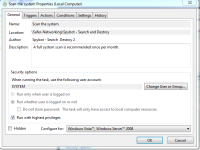Hi Zenobia,
I checked the spacing with the scan arguments and the missing space is down to my typing.
If I've been able to insert an image correctly this should be a screengrab of the arguments:

I enabled the All Tasks History as you suggested.
Here is the text file task history from running Immunization - there are no error messages:
Level Date and Time Event ID Task Category Operational Code Correlation Id
Information 02/12/2015 16:03:18 140 Task registration updated Info 00000000-0000-0000-0000-000000000000 "User ""S-1-5-18"" updated Task Scheduler task ""\Safer-Networking\Spybot - Search and Destroy\Refresh immunization"""
Information 02/12/2015 16:01:10 111 Task terminated Termination 86f9a1d3-2ae7-4c68-8aca-af8f44f10711 "Task Scheduler terminated ""{86f9a1d3-2ae7-4c68-8aca-af8f44f10711}"" instance of the ""\Safer-Networking\Spybot - Search and Destroy\Refresh immunization"" task."
Information 02/12/2015 16:01:10 329 Task stopping due to timeout reached Info 86f9a1d3-2ae7-4c68-8aca-af8f44f10711 "Task Scheduler terminated ""{86F9A1D3-2AE7-4C68-8ACA-AF8F44F10711}"" instance of the ""\Safer-Networking\Spybot - Search and Destroy\Refresh immunization"" task due to exceeding the time allocated for execution, as configured in the task definition. User Action: Increase the configured task timeout or investigate external reasons for the delay."
Information 02/12/2015 15:31:11 129 Created Task Process Info 00000000-0000-0000-0000-000000000000 "Task Scheduler launch task ""\Safer-Networking\Spybot - Search and Destroy\Refresh immunization"" , instance ""C:\Program Files (x86)\Spybot - Search & Destroy 2\SDImmunize.exe"" with process ID 6204."
Information 02/12/2015 15:31:10 200 Action started (1) 86f9a1d3-2ae7-4c68-8aca-af8f44f10711 "Task Scheduler launched action ""Run"" in instance ""{86F9A1D3-2AE7-4C68-8ACA-AF8F44F10711}"" of task ""\Safer-Networking\Spybot - Search and Destroy\Refresh immunization""."
Information 02/12/2015 15:31:10 100 Task Started (1) 86f9a1d3-2ae7-4c68-8aca-af8f44f10711 "Task Scheduler started ""{86F9A1D3-2AE7-4C68-8ACA-AF8F44F10711}"" instance of the ""\Safer-Networking\Spybot - Search and Destroy\Refresh immunization"" task for user ""WORKGROUP\SAMSUNG$""."
Information 02/12/2015 15:31:10 319 Task Engine received message to start task (1) 00000000-0000-0000-0000-000000000000 "Task Engine ""S-1-5-18:NT AUTHORITY\System:Service:"" received a message from Task Scheduler service requesting to launch task ""\Safer-Networking\Spybot - Search and Destroy\Refresh immunization"" ."
Information 02/12/2015 15:31:10 107 Task triggered on scheduler Info 86f9a1d3-2ae7-4c68-8aca-af8f44f10711 "Task Scheduler launched ""{86F9A1D3-2AE7-4C68-8ACA-AF8F44F10711}"" instance of task ""\Safer-Networking\Spybot - Search and Destroy\Refresh immunization"" due to a time trigger condition."
It shows the Immunization task started and ran for 30 minutes before timing out (I'd set it at 30 mins because it should run for less than 1 minute).
I'm currently running System Scan but it is likely to do exactly the same thing - starting and doing nothing until it is timed having run much longer than it should.
One thing I did notice is that in the General Properties tab at the bottom the configuration setting is for Vista rather than Windows 7.
I'm not sure if that would make any difference.
I don't know if the insert image is working but here is a screengrab showing this:
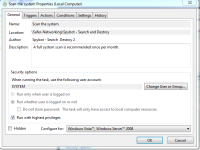
I'm now going to stop the System Scan manually because it's now been running longer than it should take - it's taken over an hour.
Typically I've found it takes between 45 and 50 minutes to scan the entire system - or so the information at the end of the run says.
I've not actually timed it independently myself.
Here's the history of the scan again saved as a text file:
Level Date and Time Event ID Task Category Operational Code Correlation Id
Information 02/12/2015 16:51:26 111 Task terminated Termination 08e64d56-d796-4fb6-b05d-f36953cc509d "Task Scheduler terminated ""{08e64d56-d796-4fb6-b05d-f36953cc509d}"" instance of the ""\Safer-Networking\Spybot - Search and Destroy\Scan the system"" task."
Information 02/12/2015 16:51:26 330 Task stopping due to user request Info 08e64d56-d796-4fb6-b05d-f36953cc509d "Task Scheduler stopped instance ""{08E64D56-D796-4FB6-B05D-F36953CC509D}"" of task ""\Safer-Networking\Spybot - Search and Destroy\Scan the system"" as request by user ""WORKGROUP\SAMSUNG$"" ."
Information 02/12/2015 16:40:40 140 Task registration updated Info 00000000-0000-0000-0000-000000000000 "User ""S-1-5-18"" updated Task Scheduler task ""\Safer-Networking\Spybot - Search and Destroy\Scan the system"""
Information 02/12/2015 16:20:24 140 Task registration updated Info 00000000-0000-0000-0000-000000000000 "User ""S-1-5-18"" updated Task Scheduler task ""\Safer-Networking\Spybot - Search and Destroy\Scan the system"""
Information 02/12/2015 16:16:32 140 Task registration updated Info 02ebac40-f800-0000-641e-3014152dd101 "User ""S-1-5-18"" updated Task Scheduler task ""\Safer-Networking\Spybot - Search and Destroy\Scan the system"""
Information 02/12/2015 15:48:10 129 Created Task Process Info 00000000-0000-0000-0000-000000000000 "Task Scheduler launch task ""\Safer-Networking\Spybot - Search and Destroy\Scan the system"" , instance ""C:\Program Files (x86)\Spybot - Search & Destroy 2\SDScan.exe"" with process ID 6716."
Information 02/12/2015 15:48:09 200 Action started (1) 08e64d56-d796-4fb6-b05d-f36953cc509d "Task Scheduler launched action ""Run"" in instance ""{08E64D56-D796-4FB6-B05D-F36953CC509D}"" of task ""\Safer-Networking\Spybot - Search and Destroy\Scan the system""."
Information 02/12/2015 15:48:09 100 Task Started (1) 08e64d56-d796-4fb6-b05d-f36953cc509d "Task Scheduler started ""{08E64D56-D796-4FB6-B05D-F36953CC509D}"" instance of the ""\Safer-Networking\Spybot - Search and Destroy\Scan the system"" task for user ""WORKGROUP\SAMSUNG$""."
Information 02/12/2015 15:48:09 319 Task Engine received message to start task (1) 00000000-0000-0000-0000-000000000000 "Task Engine ""S-1-5-18:NT AUTHORITY\System:Service:"" received a message from Task Scheduler service requesting to launch task ""\Safer-Networking\Spybot - Search and Destroy\Scan the system"" ."
Information 02/12/2015 15:48:09 107 Task triggered on scheduler Info 08e64d56-d796-4fb6-b05d-f36953cc509d "Task Scheduler launched ""{08E64D56-D796-4FB6-B05D-F36953CC509D}"" instance of task ""\Safer-Networking\Spybot - Search and Destroy\Scan the system"" due to a time trigger condition."
Once again it shows the task being initiated and continuing to run without doing anything until timed out or terminated.
I hope this is useful.
Again, thank you so much for taking the time and effort to help.
Mike