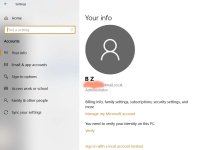You are using an out of date browser. It may not display this or other websites correctly.
You should upgrade or use an alternative browser.
You should upgrade or use an alternative browser.
Auto updating
- Thread starter furkin
- Start date
Hi.
For the update question, which of the Spybot Editions do you currently have?
https://www.safer-networking.org/compare-spybot-editions
This explains what immunization is:
https://www.safer-networking.org/faq/what-is-immunization/
This explains how to immunize:
https://www.safer-networking.org/faq/how-do-i-perform-immunization/
Just to be sure we're both on the same page, when you are referring to the scan, do you mean the System Scan, in which Spybot scans your system, or would you be referring to the immunization check that Spybot does?
For the update question, which of the Spybot Editions do you currently have?
https://www.safer-networking.org/compare-spybot-editions
This explains what immunization is:
https://www.safer-networking.org/faq/what-is-immunization/
This explains how to immunize:
https://www.safer-networking.org/faq/how-do-i-perform-immunization/
Just to be sure we're both on the same page, when you are referring to the scan, do you mean the System Scan, in which Spybot scans your system, or would you be referring to the immunization check that Spybot does?
Last edited:
You're welcome. 
Okay, thanks. That edition is one that should get updates automatically. You should get antivirus updates a couple times a day. I found a section with some pictures to help things along. This is just a short run-through of automatic updates:
https://www.safer-networking.org/faq/how-do-i-schedule-updates-in-spybot-2/
There should be updates set up to run by default. If you will follow the instructions on that page to get to the scheduler page, that will show the last time and date the scheduler has ran to automatically check for an update.
https://www.safer-networking.org/wp-content/uploads/2018/10/Scheduleup.png
Following the above instructions to view the Scheduler tab in Spybot, could you tell me what time and date is listed there in the Updates section of the Schedule tab, beside "Last Time:'?
Also, did you try out the immunization button yet? How did it go?
Okay, thanks. That edition is one that should get updates automatically. You should get antivirus updates a couple times a day. I found a section with some pictures to help things along. This is just a short run-through of automatic updates:
https://www.safer-networking.org/faq/how-do-i-schedule-updates-in-spybot-2/
There should be updates set up to run by default. If you will follow the instructions on that page to get to the scheduler page, that will show the last time and date the scheduler has ran to automatically check for an update.
How to schedule Updates in Spybot 2?
Note: Task Scheduling is only available in the licensed editions of Spybot.
By default, the Update task is set to run every time your PC starts, with a 3 minute delay. To schedule Updates:
- Open Spybot’s Start Center by right-clicking on the Spybot icon and choosing the option to Run as administrator.
- Click on Show details in the bottom right corner of the Start Center.
- Tick Advanced User Mode.
- Go to Settings.
- Go to Schedule....
https://www.safer-networking.org/wp-content/uploads/2018/10/Scheduleup.png
Following the above instructions to view the Scheduler tab in Spybot, could you tell me what time and date is listed there in the Updates section of the Schedule tab, beside "Last Time:'?
Also, did you try out the immunization button yet? How did it go?
Thanks again,
I've been Immunising all along, but as I said, I didn't know when it's best to do so - now I know - thanks.
My Start Centre now dosn't give me the Run as Admin (I'm sure it used to), so I can't follow the routine.
In fact, I think I lost a page when it last updated. it used to have a update button on the top right. It was supposed to be live updating, but wasn't. I got that fixed.
Any idea how I get the Admin screen please ?
cheers
I've been Immunising all along, but as I said, I didn't know when it's best to do so - now I know - thanks.
My Start Centre now dosn't give me the Run as Admin (I'm sure it used to), so I can't follow the routine.
In fact, I think I lost a page when it last updated. it used to have a update button on the top right. It was supposed to be live updating, but wasn't. I got that fixed.
Any idea how I get the Admin screen please ?
cheers
You're very welcome. 
https://www.safer-networking.org/wp-content/uploads/2018/10/Admin-1.png
Are you logged in on an Administrator account on your computer?
Okay, good. It's best to run the check every so often, then Spybot will tell you if there are things that need to be immunized. If you forget to run a check, usually when you open Start Center it will show Immunization in yellow(or red, I believe, if it has been a really long time), and tell you how many days it has been and you ought to run a check.I've been Immunising all along, but as I said, I didn't know when it's best to do so - now I know - thanks.
That sounds to me like you might possibly be seeing the overview now. If you click 'Show details' on the bottom right, it should take you to the details page and then in the upper right corner you should see something along the lines of "This software is up to date" with a green checkmark beside it. There should be information about Live Protection and Internet Protection immediately above that.In fact, I think I lost a page when it last updated. it used to have a update button on the top right.
You don't see Run As Administrator when rightclicking on the Start Centre anymore? You should see it with a yellow and blue shield beside, as it is in this image:My Start Centre now dosn't give me the Run as Admin (I'm sure it used to), so I can't follow the routine.
https://www.safer-networking.org/wp-content/uploads/2018/10/Admin-1.png
Are you logged in on an Administrator account on your computer?
UPDATE:
Thanks guys,
For some reason my screen now starts with the "Show details" screen, whereas it used to open with "back to overview" screen.
No matter there, as I now know what to look for, however, I'm back to a previous problem, my "back to overview" screen says "UPDATE SERVICE STOPPED" !
also, the "back to overview" Screen says ,,,, "UPDATE TO 2.7",,, but at the top, it shows that I am already using 2.7.
Little niggles,,,,,, but I don't like little niggles.
Have a good weekend folks
Thanks guys,
For some reason my screen now starts with the "Show details" screen, whereas it used to open with "back to overview" screen.
No matter there, as I now know what to look for, however, I'm back to a previous problem, my "back to overview" screen says "UPDATE SERVICE STOPPED" !
also, the "back to overview" Screen says ,,,, "UPDATE TO 2.7",,, but at the top, it shows that I am already using 2.7.
Little niggles,,,,,, but I don't like little niggles.
Have a good weekend folks
The update service should be started again, but in order to attempt to do so you will need to be able to run a part of Spybot as administrator. So would you please answer my previous question from my last post, and then we can go from there. 
Zenobia said:You don't see Run As Administrator when rightclicking on the Start Centre anymore? You should see it with a yellow and blue shield beside, as it is in this image:
https://www.safer-networking.org/wp-content/uploads/2018/10/Admin-1.png
Are you logged in on an Administrator account on your computer?
Spybot Free
Does the free version (vers. 2.7) update automatically? I'm running Windows 10 Home on a brand new Acer Desktop. I installed Spybot on 11-24-18 and the last update states "you computer has no signatures installed yet!". I've clicked the update button with no luck but I am able to immunize though. Thank you.
Also went into the advanced user mode and noticed the updating service needs to be started but everything is grayed out and a yellow exclamation point is visible.
Does the free version (vers. 2.7) update automatically? I'm running Windows 10 Home on a brand new Acer Desktop. I installed Spybot on 11-24-18 and the last update states "you computer has no signatures installed yet!". I've clicked the update button with no luck but I am able to immunize though. Thank you.
Also went into the advanced user mode and noticed the updating service needs to be started but everything is grayed out and a yellow exclamation point is visible.
Last edited:
You don't sound dim. Don't worry about that. 
When you see Spybot-Search & Destroy 2.7, Administrator Privileges at the top, that should be when Spybot is in administrator mode. Some modules(the different parts of Spybot within the start center, like system scan, etc.) will prompt you to run them as administrator if needed, some will not if it's not really necessary. To get all the modules to be run as administrator, just rightclick the Spybot start center and select Run As Administrator, then say yes to the prompt. Actually, could you run Spybot as administrator now, make sure it says Spybot-Search & Destroy 2.7, Administrator Privileges at the top, then click "More Details" on the bottom right. Does it still say Update service stopped?
When you see Spybot-Search & Destroy 2.7, Administrator Privileges at the top, that should be when Spybot is in administrator mode. Some modules(the different parts of Spybot within the start center, like system scan, etc.) will prompt you to run them as administrator if needed, some will not if it's not really necessary. To get all the modules to be run as administrator, just rightclick the Spybot start center and select Run As Administrator, then say yes to the prompt. Actually, could you run Spybot as administrator now, make sure it says Spybot-Search & Destroy 2.7, Administrator Privileges at the top, then click "More Details" on the bottom right. Does it still say Update service stopped?
Does the free version (vers. 2.7) update automatically? I'm running Windows 10 Home on a brand new Acer Desktop. I installed Spybot on 11-24-18 and the last update states "you computer has no signatures installed yet!". I've clicked the update button with no luck but I am able to immunize though. Thank you.
Also went into the advanced user mode and noticed the updating service needs to be started but everything is grayed out and a yellow exclamation point is visible.
For the updating service, everything is usually greyed out in Settings->System Services when Spybot is not ran as administrator. If that's what happened, then try rightclicking Spybot Start Center, select Run As Administrator, say yes to the prompt, checkmark Advanced User Mode, click Settings, then the System Services tab. Beside Updating Service, click Install, then Start. Click Apply and OK, just for good measure.
No, the free version doesn't update automatically. There is a video available for you to watch that will help with how to update the free version for the first time:
https://www.youtube.com/watch?v=EzH1kPrl3JY&list=PL4CZkQArtWf--m2qK1Zdbo-4HG6snZFgl&t=3s&index=4
You need to update before running your first system scan. After that, Antispyware updates are almost always released every Wednesday, so that's a good day to check for updates. Let me know if you have any problems updating.
Hello, I attempted to follow your steps to update the services located in the system services tab; however, when I click on start I get the following error: could not start the system service Spybot - S&D 2 updating service. The reason given by the system (1053): The service did not respond to the start or control request in a timely fashion. I did watch the video but was unable to perform the steps given in the video because the I can't get around the above error. Any help is greatly appreciated.
Thank you for your response.
Thank you for your response.
You don't sound dim. Don't worry about that.
When you see Spybot-Search & Destroy 2.7, Administrator Privileges at the top, that should be when Spybot is in administrator mode. Some modules(the different parts of Spybot within the start center, like system scan, etc.) will prompt you to run them as administrator if needed, some will not if it's not really necessary. To get all the modules to be run as administrator, just rightclick the Spybot start center and select Run As Administrator, then say yes to the prompt. Actually, could you run Spybot as administrator now, make sure it says Spybot-Search & Destroy 2.7, Administrator Privileges at the top, then click "More Details" on the bottom right. Does it still say Update service stopped?
I right click Spybot, & click 'run as admin'. When I double click to boot Spybot, it opens without saying 'Admin Privs'.
see image 1
I then click on 'Show details' - still no 'Admin privs'. See image 2 (including the Update Service Stopped)
I then click on 'Startup tools', where it now comes up with 'Admin privs' - see image 3, but still the Update service is stopped.
Thanks for taking the time to help me.
IMAGE 1:
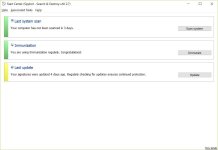
IMAGE 2:
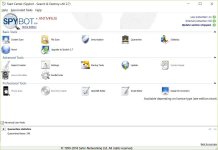
IMAGE 3:
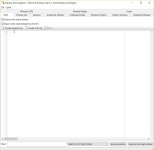
I right click Spybot, & click 'run as admin'. When I double click to boot Spybot, it opens without saying 'Admin Privs'.
see image 1
I then click on 'Show details' - still no 'Admin privs'. See image 2 (including the Update Service Stopped)
I then click on 'Startup tools', where it now comes up with 'Admin privs' - see image 3, but still the Update service is stopped.
Thanks for taking the time to help me.
IMAGE 1:
View attachment 13107
IMAGE 2:
View attachment 13108
IMAGE 3:
View attachment 13109
You're welcome, but I'm afraid I'm a bit stumped with that one. Do you just have the standard ole Windows 10 administrator account?
You're welcome, but I'm afraid I'm a bit stumped with that one. Do you just have the standard ole Windows 10 administrator account?
I really don't know. It's Win 10 Pro - latest update.
Okay, thanks. 
Please follow these instructions to look at your account info, and please come back and post if your account is listed as a local or an administrator's account:
https://www.windowscentral.com/how-...ttings-windows-10#view_account_info_windows10
(To add a little to the above article, to open Settings, click your Start button, then select the little button that looks like a gear icon, and continue on with the instructions to view your account info)
Please follow these instructions to look at your account info, and please come back and post if your account is listed as a local or an administrator's account:
https://www.windowscentral.com/how-...ttings-windows-10#view_account_info_windows10
(To add a little to the above article, to open Settings, click your Start button, then select the little button that looks like a gear icon, and continue on with the instructions to view your account info)
You're welcome. And thank you for posting the screenshot.  It shows that you need to verify your identity, but I don't believe that should affect User Account Control and running programs/apps as administrator, nor can I find anything online about that.
It shows that you need to verify your identity, but I don't believe that should affect User Account Control and running programs/apps as administrator, nor can I find anything online about that.
Your Spybot is not showing typical behaviour when you are running it as administrator. What usually happens when you rightclick Spybot-S&D Start Center and select Run As Administrator is you are then prompted by User Account Control which asks if you want to let this app make changes to your device, you would then click 'Yes" if you want to proceed, then the Spybot-S&D Start Center should open immediately thereafter. You should not need to doubleclick it for it to open. It should show administrator privileges at the top at all times.
On the other side of the coin, if you open Spybot-S&D Start Center without running it as administrator, then you should get a prompt from Windows User Account Control when you open some modules. For example, when you click Startup Tools, then you should get the prompt from User Account Control, if you select Yes, then the Startup tools would show Administrator Privileges at the top after that. You are not getting the prompts from User Account Control when you rightclick Spybot-S&D Start Center with the Yes and No option to select?
Your Spybot is not showing typical behaviour when you are running it as administrator. What usually happens when you rightclick Spybot-S&D Start Center and select Run As Administrator is you are then prompted by User Account Control which asks if you want to let this app make changes to your device, you would then click 'Yes" if you want to proceed, then the Spybot-S&D Start Center should open immediately thereafter. You should not need to doubleclick it for it to open. It should show administrator privileges at the top at all times.
On the other side of the coin, if you open Spybot-S&D Start Center without running it as administrator, then you should get a prompt from Windows User Account Control when you open some modules. For example, when you click Startup Tools, then you should get the prompt from User Account Control, if you select Yes, then the Startup tools would show Administrator Privileges at the top after that. You are not getting the prompts from User Account Control when you rightclick Spybot-S&D Start Center with the Yes and No option to select?