You are using an out of date browser. It may not display this or other websites correctly.
You should upgrade or use an alternative browser.
You should upgrade or use an alternative browser.
Banyan Malware can not be removed by system
- Thread starter katok
- Start date
- Status
- Not open for further replies.
Topic reopened
Do you have any exclamation points/error icons in Device Manager? To get to Device Manager: Log in as an administrative user -> Start Menu -> Control Panel -> Hardware and Sound -> Device Manager
Look for yellow exclamation points or red indicators.
Also please download Windows Repair (all in one) from here

Install the program then go to step 4 and create a new system restore point and new registry backup.
Go to Step 2 and allow it to run CheckDisk by clicking on Do It button:

NEXT
On the the Start Repairs tab => Click the Start
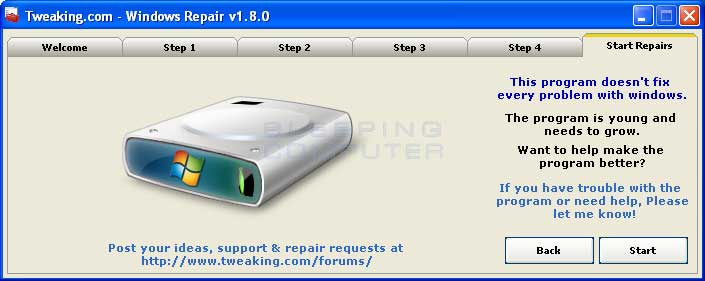
Please ensure that ONLY items seen in the image below are ticked as indicated (they're all checked by default):

Click on box next to the Restart System when Finished. Then click on Start.
Do you have any exclamation points/error icons in Device Manager? To get to Device Manager: Log in as an administrative user -> Start Menu -> Control Panel -> Hardware and Sound -> Device Manager
Look for yellow exclamation points or red indicators.
Also please download Windows Repair (all in one) from here

Install the program then go to step 4 and create a new system restore point and new registry backup.
Go to Step 2 and allow it to run CheckDisk by clicking on Do It button:

NEXT
On the the Start Repairs tab => Click the Start
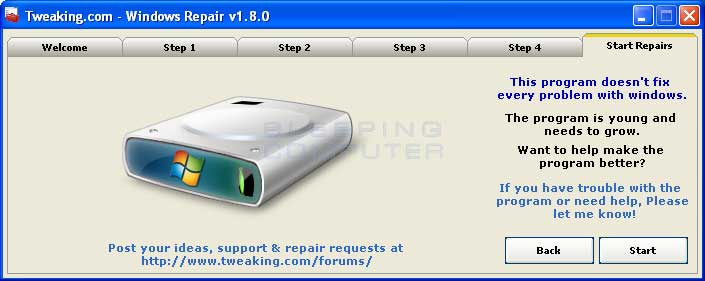
Please ensure that ONLY items seen in the image below are ticked as indicated (they're all checked by default):

Click on box next to the Restart System when Finished. Then click on Start.
Also please do this
 Malwarebytes Anti-Rootkit
Malwarebytes Anti-Rootkit





~~~~~~~~~~~~~~~~~~~~~~~~~~~~~~~~~~~~~~~~~~

- Download Malwarebytes Anti-Rootkit
- Once the file has been downloaded, right click on the downloaded file and select the Extract all menu option.
- Follow the instructions to extract the ZIP file to a folder called mbar-versionnumber on your desktop.
- Once the ZIP file has been extracted, open the folder and when that folder opens, double-click on the mbar folder.
- Double-click on the mbar.exe file to launch Malwarebytes Anti-Rootkit.
- After you double-click on the mbar.exe file, you may receive a User Account Control (UAC) message if you are sure you wish to allow the program to run. Please allow to start Malwarebytes Anti-Rootkit correctly.
- Malwarebytes Anti-Rootkit will now install necessary drivers that are required for the program to operate correctly.
- If you receive a DDA driver message like could not load DDA driver, click on the Yes button and Malwarebytes Anti-Rootkit will now restart your computer and will start automatically.

- Please click by the introduction screen on the Next button to continue.

- Next you will see the Update Database screen.
- Click on the Update button so Malwarebytes Anti-Rootkit can download the latest definition updates.

- When the update has finished, click on the Next button.

- Next you can select some basic scanning options. Make sure the Drivers, Sectors, and System scan targets are selected before you click on the Scan button.
- Malwarebytes Anti-Rootkit will now start scanning your computer for rootkits. This scan can take some time, so please be patient.

- When the scan with Malwarebytes Anti-Rootkit is finished, the program will display a screen with the results from the scan.
- Make sure everything is selected and that the option to create a restore point is checked.
- Next click on the Cleanup button. Malwarebytes Anti-Rootkit will then prompt you to reboot your computer.
- Click on Yes button to restart your computer.
- There will now be two log files created in the mbar folder called system-log.txt and one that starts with mbar-log.
- The mbar-log file will always start with mbar-log, but the rest will be named using a timestamp indicating the time it was run.
- For example, mbar-log-2012-11-12 (19-13-32).txt corresponds to mbar-log-year-month-day (hour-minute-second).txt.
- The system-log.txt contains information about each time you have run MBAR and contains diagnostic information from the program.
~~~~~~~~~~~~~~~~~~~~~~~~~~~~~~~~~~~~~~~~~~
Some of the tools I'll list to use might not work on Windows 8.1
Try each one, if they wont work go to the next
Did you run Windows Repair (all in one)
~~~~~~~~~~~
Please download ServicesRepair and save it to your desktop.
~~~~~~~~~~~~
Please download MiniToolBox http://www.bleepingcomputer.com/download/minitoolbox/
save it to your desktop and run it.
Checkmark the following check-boxes:
List last 10 Event Viewer log
List Devices
List Minidump Files
Click Go and post the result (Result.txt). A copy of Result.txt will be saved in the same directory the tool is run.
Try each one, if they wont work go to the next
Did you run Windows Repair (all in one)
~~~~~~~~~~~
Please download ServicesRepair and save it to your desktop.
- Double-click ServicesRepair.exe.
- If security notifications appear, click Continue or Run and then click Yes when asked if you want to proceed.
- Once the tool has finished, you will be prompted to restart your computer. Click Yes to restart.
- After restart wait a few minutes until the system settled down.
~~~~~~~~~~~~
Please download MiniToolBox http://www.bleepingcomputer.com/download/minitoolbox/
save it to your desktop and run it.
Checkmark the following check-boxes:
List last 10 Event Viewer log
List Devices
List Minidump Files
Click Go and post the result (Result.txt). A copy of Result.txt will be saved in the same directory the tool is run.
Results interpretation
I will be kickin the tires the next few days and will report any recurrences
My Dell hardware warranty expires in about a week, can we rule out hardware failure(for now)? Any other tests you could recommend to assure?
I also ran a SB scan and I keep getting the same 7 results even just an hour after previous scans and applied fixes: Driver Installation Paths, Recent File History, Cookies, Cache. Is that normal?
These scans , the scans they smell like like victory....or am I overly optimistic again and we've just begun the fight?
hey, my fingers are crossed.
Use it a day or two without any heavy special activities and let see how she does?
I will be kickin the tires the next few days and will report any recurrences
My Dell hardware warranty expires in about a week, can we rule out hardware failure(for now)? Any other tests you could recommend to assure?
I also ran a SB scan and I keep getting the same 7 results even just an hour after previous scans and applied fixes: Driver Installation Paths, Recent File History, Cookies, Cache. Is that normal?
These scans , the scans they smell like like victory....or am I overly optimistic again and we've just begun the fight?
No, we can not rule out hardware yet. If all scans keep coming back clean and the computer screen/window continues to flash, the keyboard doesn't type, then in my mind it becomes hardware related.My Dell hardware warranty expires in about a week, can we rule out hardware failure(for now)? Any other tests you could recommend to assure?
I also ran a SB scan and I keep getting the same 7 results even just an hour after previous scans and applied fixes: Driver Installation Paths, Recent File History, Cookies, Cache. Is that normal?
And if we get to that point, I would have to send you to a forum that knows how to inspect your machine for that because I really don't have any training in that field.
Can you show me the log for the 7 files that keep showing up?
Is it possible they are from tools we've run and they are located in quarantine folders?
Here is the scan log from yesterday
My Windows are blinking and characters dropped while typing again
No, we can not rule out hardware yet. If all scans keep coming back clean and the computer screen/window continues to flash, the keyboard doesn't type, then in my mind it becomes hardware related.
And if we get to that point, I would have to send you to a forum that knows how to inspect your machine for that because I really don't have any training in that field.
Can you show me the log for the 7 files that keep showing up?
Is it possible they are from tools we've run and they are located in quarantine folders?
My Windows are blinking and characters dropped while typing again
Attachments
That is nothing to worry.
The found items are just usage tracks, Usage Tracks,and some may return as you use your computer,even if they were fixed originally:
I want you to go here http://forums.whatthetech.com/index.php?showforum=126
Register, and post a new topic.
Include the link to this topic and give a description.
They want need any of the tools we've used here and let's remove those so they are not flagged by your antivirus later.
 DelFix
DelFix
The found items are just usage tracks, Usage Tracks,and some may return as you use your computer,even if they were fixed originally:
I want you to go here http://forums.whatthetech.com/index.php?showforum=126
Register, and post a new topic.
Include the link to this topic and give a description.
They want need any of the tools we've used here and let's remove those so they are not flagged by your antivirus later.

- Please download DelFix
or from here http://www.bleepingcomputer.com/download/delfix/ and save the file to your Desktop. - Double-click DelFix.exe to run the programme.
- Place a checkmark next to the following items:
- Activate UAC
- Remove disinfection tools
- Create registry backup
- Purge system restore
- Reset system settings
- Click the Run button.
Del fix has been run
Delfix was run 4 days ago? Do it again?

Computer blinking again, typing difficult. Dell wants to wipe computer reinstall Windows.
Is this my best option?
still with me?
Ready to remove tools and quarantine folders?
Delfix was run 4 days ago? Do it again?
Computer blinking again, typing difficult. Dell wants to wipe computer reinstall Windows.
Is this my best option?
Computer blinking again, typing difficult. Dell wants to wipe computer reinstall Windows.
Is this my best option?
When we remove all malware found, try to research and apply fixes that don't work to fix what might be hardware or software related, we might be at that point where this is your last resort.
Wish I could do more.
Last Resort
Sorry it took me so long to reply. I have attempted to reply previously but could not type! Same at the Hardware forum. I borrowed Services Repair to fix my typing problems and came straight in. It seems to affect repairs for about a day before acting up again? TY for all your help. I am sorry I got you involved in this losing proposition. You were great throughout reo: Hopefully I will get this fixed and wiped clean
reo: Hopefully I will get this fixed and wiped clean
When we remove all malware found, try to research and apply fixes that don't work to fix what might be hardware or software related, we might be at that point where this is your last resort.
Wish I could do more.
Sorry it took me so long to reply. I have attempted to reply previously but could not type! Same at the Hardware forum. I borrowed Services Repair to fix my typing problems and came straight in. It seems to affect repairs for about a day before acting up again? TY for all your help. I am sorry I got you involved in this losing proposition. You were great throughout
- Status
- Not open for further replies.

