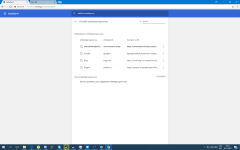So basicly the virus is deep in my computer(from what i know) i cant remove it neither the Spybot ooooor other antiviruses like Malware bytes
Picture below, its has set the default page as u see in the picture, and i cant remove it from there
Things i have tried
1. Reinstall Chrome :cleaning:
2. try to remove it with malwarebyes :cleaning:
3. remove it with Spybot = it just found it annnd well didnt do very much.
Please someone help me
---------------------------------------------
http://forums.spybot.info/showthread.php?t=288
Picture below, its has set the default page as u see in the picture, and i cant remove it from there
Things i have tried
1. Reinstall Chrome :cleaning:
2. try to remove it with malwarebyes :cleaning:
3. remove it with Spybot = it just found it annnd well didnt do very much.
Please someone help me
---------------------------------------------
http://forums.spybot.info/showthread.php?t=288
Attachments
Last edited by a moderator: