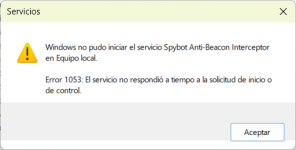You are using an out of date browser. It may not display this or other websites correctly.
You should upgrade or use an alternative browser.
You should upgrade or use an alternative browser.
Live monitor does not start
- Thread starter gandu
- Start date
I'm sorry to hear that (and that no one from support was here yet, will check why).
It's a background system service; do you know how to check it (and maybe manually start it) in Services (run services.msc ) ? Or how to check for possible error reports in Event Viewer?
It's a background system service; do you know how to check it (and maybe manually start it) in Services (run services.msc ) ? Or how to check for possible error reports in Event Viewer?
Please press the Windows Key + S to open the Search bar in Windows, then type in "Services". Click on Services to open it, then look for the Service called "Ashampoo AntiSpy Pro Interceptor" or "SpybotAntiBeaconInterceptor".
Please let us know if this service is present on your PC
Please let us know if this service is present on your PC
Do you have any other security programs installed that are running real time protection? If so, please disable them, then try to start the service again.
You can also try reinstalling Anti-Beacon 5.1
Please uninstall Anti-Beacon, then install it again.
========================
How to Uninstall Anti-Beacon
========================
To uninstall Anti-Beacon 5.1:
[Via Control Panel]
• Open the Windows Control Panel, by pressing the Windows Key + S to Search, then type "Control Panel".
• Change the Category View to "Small icons", then go to "Programs and Features".
• Scroll down the where "Spybot Anti-Beacon" is listed, then click on it and press "Uninstall"
• Click "Yes" when prompted by the "User Account Control".
• Click "Yes" asked if you are sure you would like to uninstall Spybot.
• Once Spybot has been uninstalled, click "Yes" to restart your PC.
If you wish, you can also delete the Anti-Beacon Programs Files folder after restarting your PC.
Anti-Beacon Program Files Folder:
C:\Program Files (x86)\Safer-Networking Ltd\Spybot Anti-Beacon
Please download the latest version of Spybot Anti-Beacon 5.1 using the instructions below.
==================================
How to Download & Install Anti-Beacon 5.1
==================================
Download
• Please download Anti-Beacon 5.1 using the link below:
www.safer-networking.org/antibeaconallocator.php
• Once the download is complete, please run the installer to begin the installation.
Installation
• Select "Yes" when prompted by the "User Account Control".
• Select the desired language, then proceed with the installation.
Anti-Beacon Plus
• To activate your Anti-Beacon Plus license, click the option to install "Spybot Anti-Beacon Plus (all immunizers)".
• Enter your license key in the license key field, then click "Verify".
Your license details should now be recognised.
If you do not have a license, you can click the option to install the Free Edition.
Finish Installation
• Click "Next" to proceed with the installation.
• On the final installer window, click "Finish" to complete the installation.
Anti-Beacon Plus should now be installed and activated.
Once you have reinstalled Anti-Beacon, please try to start the Live Monitor Service again.
You can also try reinstalling Anti-Beacon 5.1
Please uninstall Anti-Beacon, then install it again.
========================
How to Uninstall Anti-Beacon
========================
To uninstall Anti-Beacon 5.1:
[Via Control Panel]
• Open the Windows Control Panel, by pressing the Windows Key + S to Search, then type "Control Panel".
• Change the Category View to "Small icons", then go to "Programs and Features".
• Scroll down the where "Spybot Anti-Beacon" is listed, then click on it and press "Uninstall"
• Click "Yes" when prompted by the "User Account Control".
• Click "Yes" asked if you are sure you would like to uninstall Spybot.
• Once Spybot has been uninstalled, click "Yes" to restart your PC.
If you wish, you can also delete the Anti-Beacon Programs Files folder after restarting your PC.
Anti-Beacon Program Files Folder:
C:\Program Files (x86)\Safer-Networking Ltd\Spybot Anti-Beacon
Please download the latest version of Spybot Anti-Beacon 5.1 using the instructions below.
==================================
How to Download & Install Anti-Beacon 5.1
==================================
Download
• Please download Anti-Beacon 5.1 using the link below:
www.safer-networking.org/antibeaconallocator.php
• Once the download is complete, please run the installer to begin the installation.
Installation
• Select "Yes" when prompted by the "User Account Control".
• Select the desired language, then proceed with the installation.
Anti-Beacon Plus
• To activate your Anti-Beacon Plus license, click the option to install "Spybot Anti-Beacon Plus (all immunizers)".
• Enter your license key in the license key field, then click "Verify".
Your license details should now be recognised.
If you do not have a license, you can click the option to install the Free Edition.
Finish Installation
• Click "Next" to proceed with the installation.
• On the final installer window, click "Finish" to complete the installation.
Anti-Beacon Plus should now be installed and activated.
Once you have reinstalled Anti-Beacon, please try to start the Live Monitor Service again.
Please send a screenshot of the error message you receive.
See the following link for more information on how to take a screenshot:
https://www.lifewire.com/take-screenshots-on-windows-10-5089377
Thank you.
See the following link for more information on how to take a screenshot:
https://www.lifewire.com/take-screenshots-on-windows-10-5089377
Thank you.