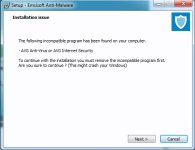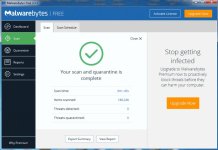Re-opened
For the most part, if you see a browser based tech support scam, then you can simply close the browser and start it again.
please download Emsisoft Anti-Malware
https://www.bleepingcomputer.com/download/emsisoft-anti-malware/
Once the file has been downloaded, double-click on the EmsisoftAntiMalwareSetup_bc.exe icon to start the program. If Windows Smart Screen issues an alert, please allow it to run anyway.
If the setup program displays an alert about safe mode, please click on the Yes button to continue. You should now see a dialog asking you to agree to a license agreement. Please access the agreement and click on the Install button to continue with the installation.
You will eventually get to a screen asking what type of license you wish to use with Emsisoft Anti-Malware.
select the
Freeware or Test for 30 days, free option. If you receive an alert after clicking this button that your trial has expired, just click on the Yes button to enter freeware mode, which still allows the cleaning of infections.
You will now be at a screen asking if you wish to join Emsisoft's Anti-Malware network. Read the descriptions and select your choice to continue.(Users choice)
Emsisoft Anti-Malware will now begin to update it's virus detections.
Please be patient as it may take a few minutes for the updates to finish downloading.
When the updates are completed, you will be at a screen asking if you wish to
enable PUPs detection.
We strongly suggest that you select Enable PUPs Detection to protect your computer from nuisance programs such as toolbars and adware.
You will now be at the final installation screen. Please click on the Finish Installation button end the setup and automatically launch Emsisoft Anti-Malware.
Emsisoft Anti-Malware will now start and display the start screen.
At this screen, please left-click on the Scan section.
You will now be at a screen asking what type of scan you would like to perform.
Please select the Malware Scan option to begin scanning your computer for infections. The Malware Scan option will take longer than the Quick Scan, but will also be the most thorough.
Please be patient while Emsisoft Anti-Malware scans your computer.
When the scan has finished, the program will display the scan results that shows what infections where found.
Please copy and paste this into your next reply.
Now click on the Quarantine Selected button, which will remove the infections and place them in the program's quarantine. You will now be at the last screen of the Emsisoft Anti-Malware setup program, which you can close. If Emsisoft prompts you to reboot your computer to finish the clean up process, please allow it to do so. Otherwise you can close the program.