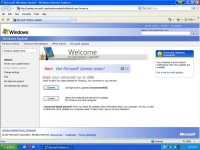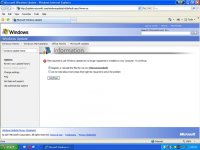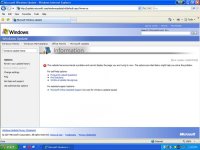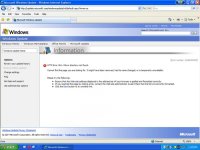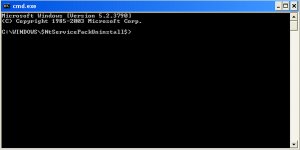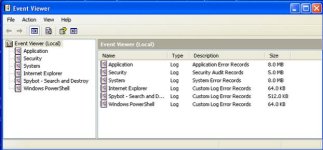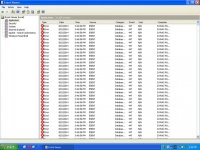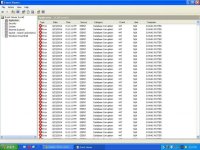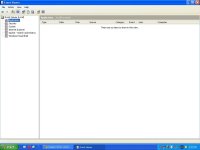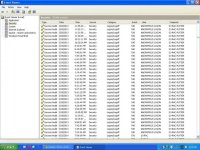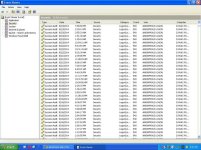can not update...
every time i clicked on an option the comp frezees and it takes up to 4 mins to open the next page...
please reference pics...
start ==> all programs ==> windows update
http://update.microsoft.com/windowsupdate/v6/default.aspx?ln=en-us
then on this page with these 2 options:
==> [ ] express: Get high-priority updates (recommended)
==> [ ] custom: Select from optional and high-priority updates for Windows and other programs
it dont matter what i pick it takes me to another page with these options:
==> [ ] Register or reinstall the files for me now (Recommended)
==> [ ] Let me read about more steps that might be required to solve the problem
[ continue ]
if a pick [ ] Register or reinstall the files for me now (Recommended) it takes me to http://update.microsoft.com/windowsupdate/v6/default.aspx?ln=en-us)
http://update.microsoft.com/windowsupdate/v6/default.aspx?ln=en-us)
and it shows this:
[X] The website has encountered a problem and cannot display the page you are trying to view. The options provided below might help you solve the problem.
For self-help options:
Frequently Asked Questions
Find Solutions
Windows Update Newsgroup
For assisted support options:
Microsoft Online Assisted Support (no-cost for Windows Update issues)
[Error number: 0x80070420]
if a pick [ ] Let me read about more steps that might be required to solve the problem
it takes me to:
[X] HTTP Error 404 - File or directory not found.
Cannot find the page you are looking for. It might have been removed, had its name changed, or is temporarily unavailable.
Please try the following:
Ensure that the Web site address displayed in the address bar of your browser is spelled and formatted correctly.
If you reached this page by clicking a link, contact the Web site administrator to alert them that the link is incorrectly formatted.
Click the Back button to try another link.
[Error number: 0x8DDD000F]
every time i clicked on an option the comp frezees and it takes up to 4 mins to open the next page...
please reference pics...
start ==> all programs ==> windows update
http://update.microsoft.com/windowsupdate/v6/default.aspx?ln=en-us
then on this page with these 2 options:
==> [ ] express: Get high-priority updates (recommended)
==> [ ] custom: Select from optional and high-priority updates for Windows and other programs
it dont matter what i pick it takes me to another page with these options:
==> [ ] Register or reinstall the files for me now (Recommended)
==> [ ] Let me read about more steps that might be required to solve the problem
[ continue ]
if a pick [ ] Register or reinstall the files for me now (Recommended) it takes me to
and it shows this:
[X] The website has encountered a problem and cannot display the page you are trying to view. The options provided below might help you solve the problem.
For self-help options:
Frequently Asked Questions
Find Solutions
Windows Update Newsgroup
For assisted support options:
Microsoft Online Assisted Support (no-cost for Windows Update issues)
[Error number: 0x80070420]
if a pick [ ] Let me read about more steps that might be required to solve the problem
it takes me to:
[X] HTTP Error 404 - File or directory not found.
Cannot find the page you are looking for. It might have been removed, had its name changed, or is temporarily unavailable.
Please try the following:
Ensure that the Web site address displayed in the address bar of your browser is spelled and formatted correctly.
If you reached this page by clicking a link, contact the Web site administrator to alert them that the link is incorrectly formatted.
Click the Back button to try another link.
[Error number: 0x8DDD000F]